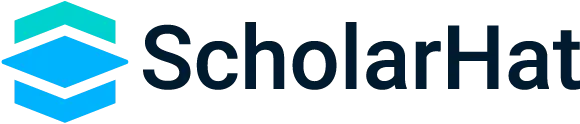Bootstrap Forms
Duration : 00:02:00
Select:
Select inputs provide users with a dropdown menu of options. They are ideal for choosing from a list of predefined values.Example:
<select class="form-select" aria-label="Select example">
<option selected>Select an option</option>
<option value="option1">Option 1</option>
<option value="option2">Option 2</option>
<option value="option3">Option 3</option>
</select>
Checks & Radios:
Checkboxes and radio buttons allow users to make selections from a list of options. They are often used for multiple-choice selections.Example:
<div class="form-check">
<input class="form-check-input" type="checkbox" value="" id="checkboxExample">
<label class="form-check-label" for="checkboxExample">
Checkbox label
</label>
</div>
<div class="form-check">
<input class="form-check-input" type="radio" name="radioExample" id="radioExample1" checked>
<label class="form-check-label" for="radioExample1">
Radio option 1
</label>
</div>
Range:
Range inputs let users select a value from a range by dragging a slider. They are useful for settings like volume controls or numerical input.Example:
<label for="rangeExample" class="form-label">Select a value:</label>
<input type="range" class="form-range" id="rangeExample" min="0" max="100" step="1">Input Group:
Input groups combine form controls with text, buttons, or other elements. They provide a more organized and visually appealing layout.Example:
<div class="input-group">
<span class="input-group-text">@</span>
<input type="text" class="form-control" placeholder="Username">
</div>
Floating Labels:
Floating labels move label text inside the input field when users start typing. This saves space and keeps the form clean.Example:
<div class="form-floating">
<input type="email" class="form-control" id="floatingInput" placeholder="name@example.com">
<label for="floatingInput">Email address</label>
</div> Layout:
Bootstrap provides a grid system to create responsive layouts. It uses columns and rows to structure content effectively across different screen sizes.Example:
<div class="row">
<div class="col-md-6">Column 1</div>
<div class="col-md-6">Column 2</div>
</div>
Validation:
Bootstrap offers built-in form validation styles and attributes to provide feedback to users about their inputs' validity.Example:
<form class="needs-validation" novalidate>
<div class="mb-3">
<label for="validationInput" class="form-label">Required field</label>
<input type="text" class="form-control" id="validationInput" required>
<div class="invalid-feedback">
Please provide a valid input.
</div>
</div>
</form>
Still have some questions? Let's discuss.
CONTACT US