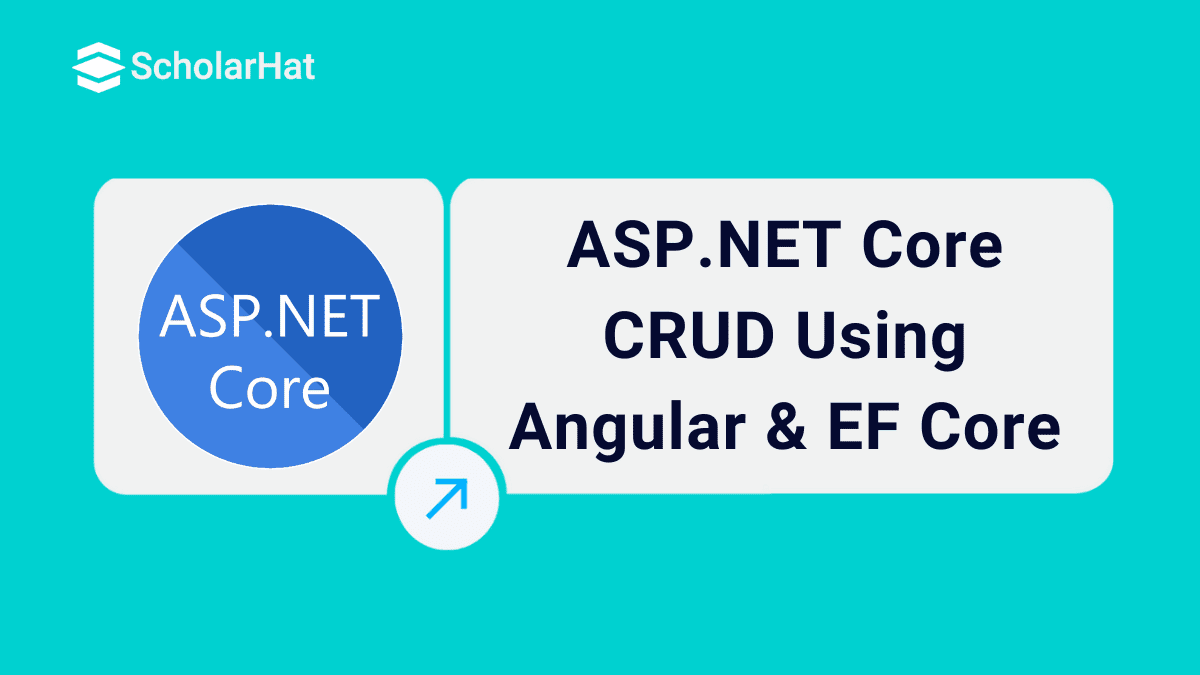ASP.NET Core CRUD Using Angular & EF Core
ASP.NET Core CRUD Using Angular & EF Core: An Overview
Like Asp.Net Core, Angular is the other most popular framework for the development purpose of the front end. In this framework, frontend design is similar to Razor views in MVC. Since Angular also supports MVVM patterns for UI design and data binding, we can use Angular in case of UI designing in place of Razor views. Angular can also work with the Asp.Net Core framework.Through this Tutorial, you'll get to know how to perform ASP.NET core CRUD operations using Angular & EF core. 80% of enterprise web development roles demand ASP.NET expertise. Start your journey with our Free Dot Net Training Online with Certification now!
Steps to Create Web Apps And Database
Here, we will discuss the step-by-step procedure to create a SPA application (Single Page Application) in the Asp.Net Core framework along with Angular. For this, we will create the application for the Product master where we can perform the CRUD operations (Create, Read, Update & Delete operations) on the product masters. For this purpose, we use Angular 5 in the front end to design the interfaces, Web API for the backend communication, and Entity Framework Core to fetch or save data within the SQL Server Database.
Prerequisites
Visual Studio 2017 (either Community edition or others)
.Net Core 2.1 SDK or Later
RDBMS Database Systems (SQL Server)
Download and Install Latest version of Node.js
Step 1 - Create the Projects
So, first we need to create Project in Microsoft Visual Studio 2017. So, open Microsoft Visual Studio then click on the Project option under New Submenu of File. File => New => Projects
Then Select Asp.Net Core Web Application from the Project List and Provide a Project Name in the Name box and then click on OK Button.
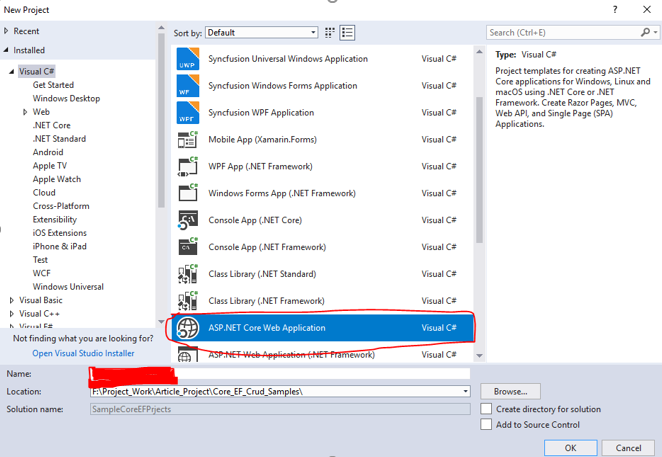
After clicking on the OK Button, the Project template popup will be open. In this popup window, we need to select Angular Project Template along with the Asp.net Core 2.1 version from this window and click on the OK Button.
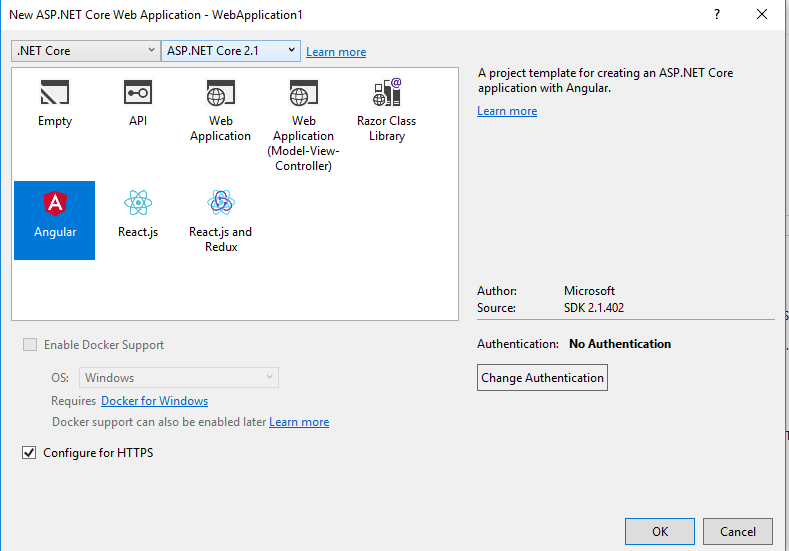
Now, visual studio scaffolding the Asp.Net Core Angular Project Structure and create the below folder projects structured –
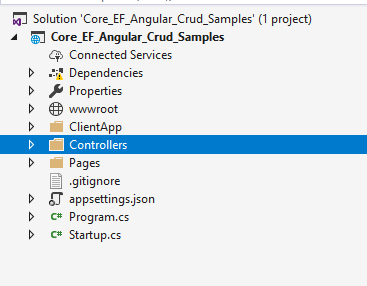
In the above folder structure, visual studio created Controllers and Views folders. For this article, we did use the Views folder since we will design our interface using Angular. The controller’s folder contains the Web API Controller. In the folder of ClientApp, the entire code-related files exist for the client side of our applications. In the component folder under ClientApp, Visual Studio creates some components by default as per the selected Angular Template. These components are not related to our application. That’s why we delete the folder like fetch-data, counter, etc from the component folder under Clientapp.
Read More: How can you become an ASP.NET developer
Step 2 – Create Product Table in Database
Now, create the Product table in the SQL Server Database which contains the Below Columns:
CREATE TABLE DBO.PRODUCT
(
Id INT NOT NULL IDENTITY(1,1),
ProductCode NVARCHAR(30) NOT NULL,
ProductName NVARCHAR(100) NOT NULL,
Manufacturer NVARCHAR(100) NOT NULL,
ShippingNo NVARCHAR(100) NOT NULL,
SerialNo INT NULL,
BatchNo NVARCHAR(100) NOT NULL,
MRP DECIMAL(18,2) NOT NULL,
Quantity INT NOT NULL,
CreatedOn DATETIME2 NOT NULL DEFAULT GETDATE(),
LastModifiedOn DATETIME2 NULL,
CONSTRAINT [PK_Product_Id] PRIMARY KEY (Id)
)
Step 3 - Create Entity Data Model (EDM)
Now, it’s time to create the EDM model for the Product table which is per the above section. Now Create a folder Name Models in the Projects Structure. Now right on the folder and choose Add. New Item and create a class file named Product.cs as below –
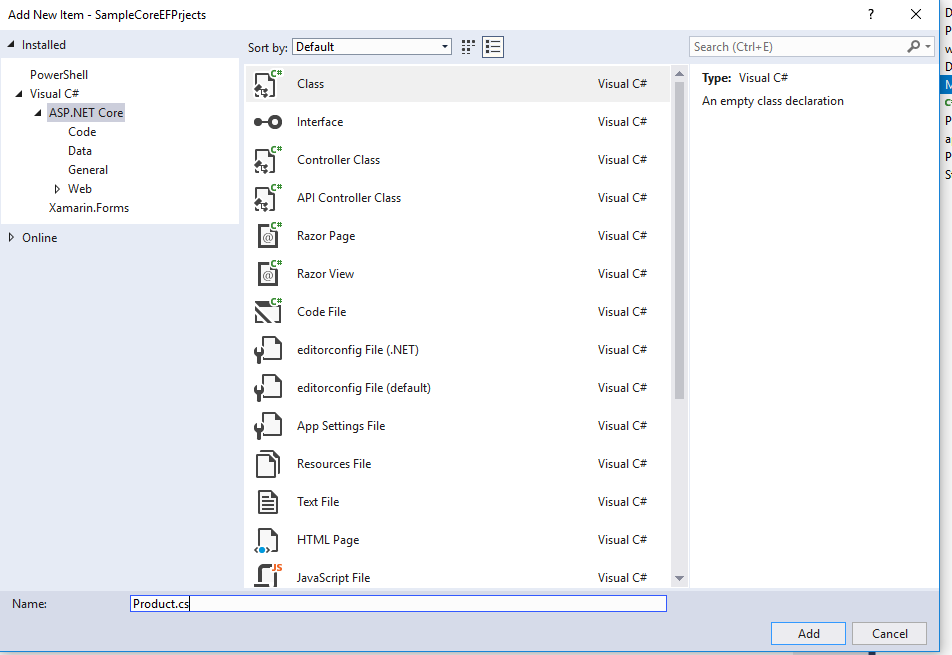
using System;
using System.Collections.Generic;
using System.Linq;
using System.Threading.Tasks;
namespace Core_EF_Angular_Crud_Samples.Models
{
public class Product
{
public int Id { get; set; }
public string ProductCode { get; set; }
public string ProductName { get; set; }
public string Manufacturer { get; set; }
public string ShippingNo { get; set; }
public int SerialNo { get; set; }
public string BatchNo { get; set; }
public decimal MRP { get; set; }
public int Quantity { get; set; }
public DateTime? CreatedOn { get; set; }
public DateTime? LastModifiedOn { get; set; }
}
} Step 4 - Scaffold the Product Controllers
Now, we will scaffold the Product model for the create the controller class. This scaffold process will automatically create the crud-related operations along with Entity Framework Core and also create a product controller with a controller folder which is mainly responsible for sending or receiving the data to database or from database. For this, we need to select the controller folders and right click the mouse and then click on Add Button.
Add => New Scaffold ItemIt will open the scaffold window where need to select API Controller with actions, using Entity Framework under the API tab in the left section and then click on Add Button.
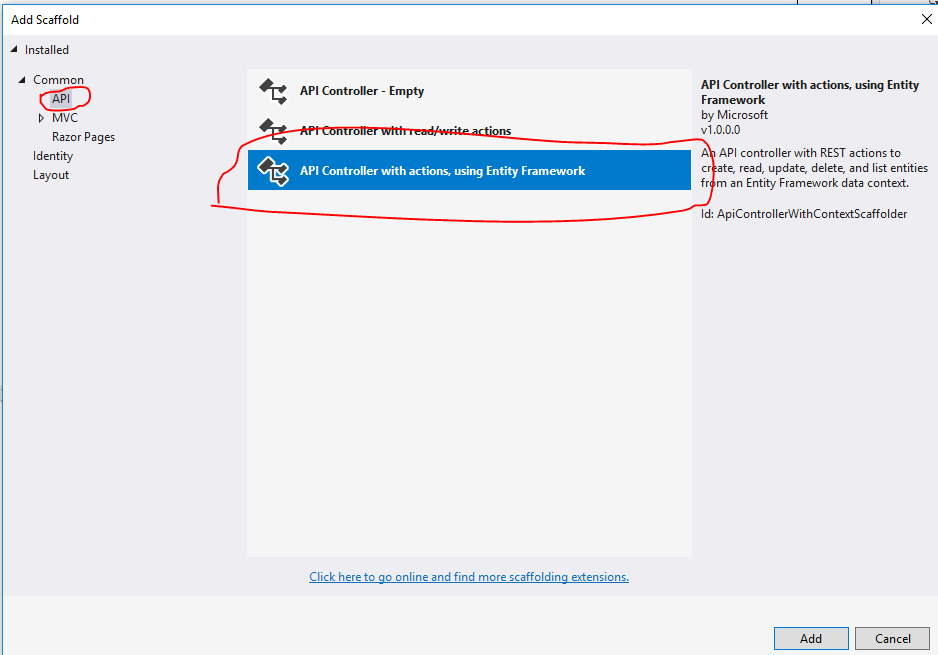
Now, another window will open called Model Class Window and plant it automatically in which we need to perform the below task –
Select Product class from the Model Class drop down
Click on plus (+) sign button and provide the name of the DataContext class as SampleCoreEFPrjects.Models.DataContext
Select the name SampleCoreEFPrjects.Models.DataContext from the Data Context Class dropdown.
Click on Add Button Sample Code of Product Controllers
using System;
using System.Collections.Generic;
using System.Linq;
using System.Threading.Tasks;
using Microsoft.AspNetCore.Http;
using Microsoft.AspNetCore.Mvc;
using Microsoft.EntityFrameworkCore;
using Core_EF_Angular_Crud_Samples.Models;
namespace Core_EF_Angular_Crud_Samples.Controllers
{
[Route("api/[controller]")]
[ApiController]
public class ProductsController : ControllerBase
{
private readonly DataContext _context;
public ProductsController(DataContext context)
{
_context = context;
}
// GET: api/Products
[HttpGet]
public IEnumerable<Product> GetProduct()
{
return _context.Product;
}
// GET: api/Products/5
[HttpGet("{id}")]
public async Task<IActionResult> GetProduct(int id)
{
if (!ModelState.IsValid)
{
return BadRequest(ModelState);
}
var product = await _context.Product.FindAsync(id);
if (product == null)
{
return NotFound();
}
return Ok(product);
}
// PUT: api/Products/5
[HttpPut("{id}")]
public async Task<IActionResult> PutProduct(Product product)
{
if (!ModelState.IsValid)
{
return BadRequest(ModelState);
}
if (product.Id == 0)
{
return BadRequest();
}
_context.Entry(product).State = EntityState.Modified;
try
{
product.LastModifiedOn = DateTime.Now;
await _context.SaveChangesAsync();
}
catch (DbUpdateConcurrencyException)
{
if (!ProductExists(product.Id))
{
return NotFound();
}
else
{
throw;
}
}
return NoContent();
}
// POST: api/Products
[HttpPost]
public async Task<IActionResult> PostProduct(Product product)
{
if (!ModelState.IsValid)
{
return BadRequest(ModelState);
}
product.CreatedOn = DateTime.Now;
_context.Product.Add(product);
await _context.SaveChangesAsync();
return CreatedAtAction("GetProduct", new { id = product.Id }, product);
}
// DELETE: api/Products/5
[HttpDelete("{id}")]
public async Task<IActionResult> DeleteProduct(int id)
{
if (!ModelState.IsValid)
{
return BadRequest(ModelState);
}
var product = await _context.Product.FindAsync(id);
if (product == null)
{
return NotFound();
}
_context.Product.Remove(product);
await _context.SaveChangesAsync();
return Ok(product);
}
private bool ProductExists(int id)
{
return _context.Product.Any(e => e.Id == id);
}
}
}
In this process, it automatically creates the controller code. It also creates a data context class that communicates with the database using Entity Framework.
using System;
using System.Collections.Generic;
using System.Linq;
using System.Threading.Tasks;
using Microsoft.EntityFrameworkCore;
namespace Core_EF_Angular_Crud_Samples.Models
{
public class DataContext : DbContext
{
public DataContext (DbContextOptions<DataContext> options)
: base(options)
{
}
public DbSet<Core_EF_Angular_Crud_Samples.Models.Product>Product { get; set; }
}
}
Now, we need to add the files in the ClientApp folder. We first need to create the sub-pages for the applications. We need to create the below-mentioned folder and file in the ClientApp folder. Every folder must contain two files i.e. one is for the typescript filer (extension .ts) and another is the simple HTML files (.html).
home (home.component.ts & home.component.html)
fetch-product (fetch-data.component.ts & fetch-data.component.html)
add-product (productadd .component.html & productadd.component.ts)
In the fetch-data.component.ts, we will display all products list in product details sections.
import { Component, Inject } from '@angular/core';
import { HttpClientModule, HttpClient } from '@angular/common/http';
import { Http, Response, Headers } from '@angular/http';
import { Router, ActivatedRoute } from '@angular/router';
import { Observable } from 'rxjs/Observable';
import 'rxjs/add/operator/map';
import 'rxjs/add/operator/catch';
import 'rxjs/add/observable/throw';
import 'rxjs/Rx';
@Component({
selector: 'app-fetch-data',
templateUrl: './fetch-data.component.html'
})
export class FetchDataComponent {
public productList: Array<any> = [];
myAppUrl: string = "";
constructor(public http: Http, private _router: Router, @Inject('BASE_URL') baseUrl: string) {
this.myAppUrl = baseUrl;
this.getProductList();
}
getProductList() {
let self = this;
this.http.request(this.myAppUrl + '/api/Products')
.subscribe((res: Response) => {
self.productList = res.json();
});
}
delete(productId: number, code: string) {
if (confirm("Do you want to delete Product with Code: " + code)) {
let self = this;
let headers = new Headers();
headers.append('Content-Type', 'application/json; charset=utf-8');
this.http.delete(this.myAppUrl + "api/Products/"+ productId, { headers: headers })
.subscribe((res: Response) => {
self.getProductList();
});
}
}
}
<div class="row">
<div class="page-header">
<h1>Product Master Details</h1>
</div>
</div>
<p>
<a [routerLink]="['/product-add']">Create New</a>
</p>
<table class="table">
<thead>
<tr>
<th> Product Code </th>
<th> Product Name </th>
<th> Manufacturer </th>
<th> Shipping No </th>
<th> Serial No </th>
<th> Batch No </th>
<th> Price </th>
<th> Quantity </th>
<th> Create Date </th>
<th> Modified Date </th>
<th></th>
</tr>
</thead>
<tbody>
<tr *ngFor="let item of productList">
<td>{{ item.productCode }}</td>
<td>{{ item.productName }}</td>
<td>{{ item.manufacturer }}</td>
<td>{{ item.shippingNo }}</td>
<td>{{ item.serialNo }}</td>
<td>{{ item.batchNo }}</td>
<td>{{ item.mrp }}</td>
<td>{{ item.quantity }}</td>
<td>{{ item.createdOn | date:'shortDate'}}</td>
<td>{{ item.lastModifiedOn | date:'shortDate'}}</td>
<td>
<td>
<a [routerLink]="['/product-edit/', item.id]">Edit</a> |
<a [routerLink]="" (click)="delete(item.id, item.productCode)">Delete</a>
</td>
</tr>
</tbody>
</table>
Now, we need to add code for the Create New Product interface design from where we can create a new product. On completing the product creation, this interface will auto-redirect the Product list UI where the updated list will be shown. So, for this purpose, we need to add the below files along with the code.
The Sample Code of productadd.component.ts import { Component, OnInit, Inject } from '@angular/core';
import { Http, Headers, Response } from '@angular/http';
import { Router, ActivatedRoute } from '@angular/router';
import { Observable } from 'rxjs/Observable';
import 'rxjs/add/operator/map';
import 'rxjs/add/operator/catch';
import 'rxjs/add/observable/throw';
import 'rxjs/Rx';
@Component({
selector: 'product-add',
templateUrl: './productadd.component.html'
})
export class productAddComponent implements OnInit {
title: string = 'Create'
errorMessage: any;
modelData: any = {};
myAppUrl: string = "";
id: number = 0;
constructor(private _avRoute: ActivatedRoute, public http: Http, private _router: Router, @Inject('BASE_URL') baseUrl: string) {
debugger;
this.myAppUrl = baseUrl;
if (this._avRoute.snapshot.params["id"]) {
this.id = this._avRoute.snapshot.params["id"];
}
}
ngOnInit() {
debugger;
if (this.id > 0) {
this.title = "Edit";
let self = this;
let headers = new Headers();
headers.append('Content-Type', 'application/json; charset=utf-8');
this.http.get(this.myAppUrl + "api/Products/" + this.id, { headers: headers })
.subscribe((res: Response) => {
self.modelData = JSON.parse(res._body);
});
}
}
save(): void {
if (this.validateData()) {
let self = this;
let headers = new Headers();
headers.append('Content-Type', 'application/json; charset=utf-8');
if (this.title == "Create") {
this.http.post(this.myAppUrl + "api/Products", this.modelData, { headers: headers })
.subscribe((res: Response) => {
self._router.navigate(['/product-list']);
});
}
if (this.title == "Edit") {
this.http.put(this.myAppUrl + "api/Products/" + this.id, this.modelData, { headers: headers })
.subscribe((res: Response) => {
self._router.navigate(['/product-list']);
});
}
}
}
private validateData(): boolean {
let status: boolean = true;
let strMessage: string = '';
if (this.isNullOrUndefined(this.modelData)) {
status = false;
strMessage = 'Fill the the Fields in the Forms';
}
else if (this.isNullOrUndefined(this.modelData.productCode)) {
status = false;
strMessage = 'Provide Product Code Properly...';
}
else if (this.isNullOrUndefined(this.modelData.productName)) {
status = false;
strMessage = 'Provide Product Name Properly...';
}
else if (this.isNullOrUndefined(this.modelData.manufacturer)) {
status = false;
strMessage = 'Provide Manufacturer details Properly...';
}
else if (this.isNullOrUndefined(this.modelData.shippingNo)) {
status = false;
strMessage = 'Provide Shipping No Properly...';
}
else if (this.isNullOrUndefined(this.modelData.serialNo)) {
status = false;
strMessage = 'Provide Serial No Properly...';
}
else if (this.isNullOrUndefined(this.modelData.batchNo)) {
status = false;
strMessage = 'Provide Batch No Properly...';
}
else if (this.isNullOrUndefined(this.modelData.mrp)) {
status = false;
strMessage = 'Provide Retial Price Properly...';
}
else if (this.isNullOrUndefined(this.modelData.quantity)) {
status = false;
strMessage = 'Provide Quantity Properly...';
}
if (status === false)
alert(strMessage);
return status;
}
isNullOrUndefined(data: any): boolean {
return this.isUndefined(data) || this.isNull(data);
}
isUndefined(data: any): boolean {
return typeof (data) === "undefined";
}
isNull(data: any): boolean {
return data === null;
}
cancel() {
this._router.navigate(['/product-list']);
}
}
<h2>{{ title }}</h2>
<h4>Product</h4>
<hr />
<div class="row">
<div class="col-md-4">
<div class="form-group row">
<label class=" control-label col-md-4">Product Code</label>
<div class="col-md-8">
<input class="form-control" type="text" [(ngModel)]="modelData.productCode" required>
</div>
</div>
<div class="form-group row">
<label class=" control-label col-md-4">Product Name</label>
<div class="col-md-8">
<input class="form-control" type="text" [(ngModel)]="modelData.productName" required>
</div>
</div>
<div class="form-group row">
<label class=" control-label col-md-4">Manufacturer</label>
<div class="col-md-8">
<input class="form-control" type="text" [(ngModel)]="modelData.manufacturer" required>
</div>
</div>
<div class="form-group row">
<label class=" control-label col-md-4">Shipping No</label>
<div class="col-md-8">
<input class="form-control" type="text" [(ngModel)]="modelData.shippingNo" required>
</div>
</div>
<div class="form-group row">
<label class=" control-label col-md-4">Serial No</label>
<div class="col-md-8">
<input class="form-control" type="number" [(ngModel)]="modelData.serialNo" required>
</div>
</div>
<div class="form-group row">
<label class=" control-label col-md-4">Batch No</label>
<div class="col-md-8">
<input class="form-control" type="text" [(ngModel)]="modelData.batchNo" required>
</div>
</div>
<div class="form-group row">
<label class=" control-label col-md-4">Price</label>
<div class="col-md-8">
<input class="form-control" type="number" [(ngModel)]="modelData.mrp" required>
</div>
</div>
<div class="form-group row">
<label class=" control-label col-md-4">Quantity</label>
<div class="col-md-8">
<input class="form-control" type="number" [(ngModel)]="modelData.quantity" required>
</div>
</div>
<div class="form-group">
<button type="submit" class="btn btn-default" (click)="save()">Save</button>
<button class="btn" (click)="cancel()">Cancel</button>
</div>
</div>
</div>
The above component is responsible for inserting new data into the database or editing the existing data. Now we add another typescript file called app.module.ts within the app folder and it contains the below code –
import { BrowserModule } from '@angular/platform-browser';
import { NgModule, NO_ERRORS_SCHEMA } from '@angular/core';
import { FormsModule } from '@angular/forms';
import { HttpClientModule } from '@angular/common/http';
import { RouterModule } from '@angular/router';
import { APP_BASE_HREF } from '@angular/common';
import { HttpModule } from '@angular/http';
import { AppComponent } from './app.component';
import { NavMenuComponent } from './nav-menu/nav-menu.component';
import { HomeComponent } from './home/home.component';
import { FetchDataComponent } from './fetch-product/fetch-data.component';
import { productAddComponent } from './add-product/productadd.component';
@NgModule({
declarations: [
AppComponent,
NavMenuComponent,
HomeComponent,
FetchDataComponent,
productAddComponent
],
imports: [
BrowserModule.withServerTransition({ appId: 'ng-cli-universal' }),
HttpClientModule,
FormsModule,
HttpModule,
RouterModule.forRoot([
{ path: '', component: HomeComponent, pathMatch: 'full' },
{ path: 'product-list', component: FetchDataComponent },
{ path: 'product-add', component: productAddComponent },
{ path: 'product-edit/:id', component: productAddComponent },
{ path: '**', redirectTo: 'home' }
])
],
providers: [],
bootstrap: [AppComponent],
schemas: [NO_ERRORS_SCHEMA]
})
export class AppModule { }
In the above section, the angular module has been defined. Also, within the module, we will create router-based combinations to move one part of the application to another. Now compile the entire project from Visual Studio and run in the browser. Now run the application where the below screen saver is in the server.
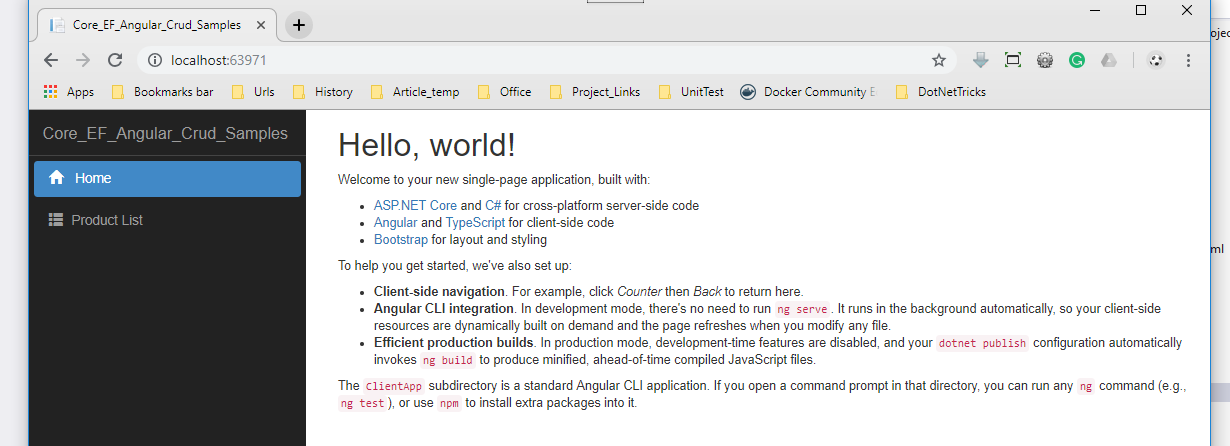
Now click on the Product List link button and it will display all the saved product details

On clicking the Delete button, confirmation of the delete is required. Click on the edit button, it will collect all the field values of that product and assign the toolbar. We can change the value of any field and then save it to the database. Now Create Product page used for the product create. After completion of the data entry, the user needs to decide whether he or she wants to save data permanently or click on the cancel button which is internally redirected to the Product List Page.
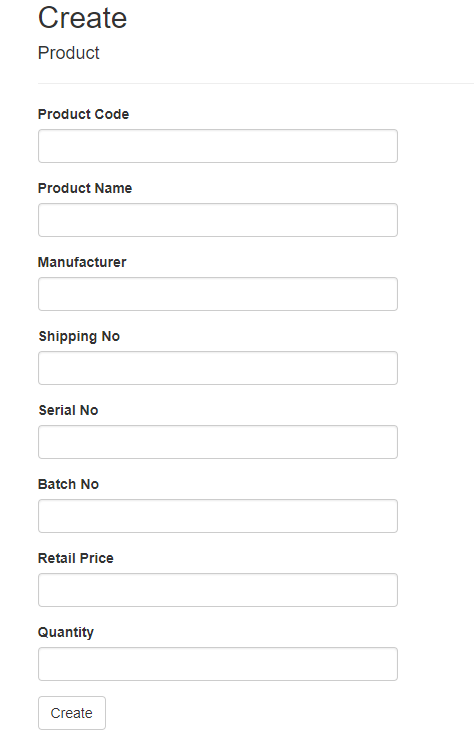
Building Angular Frontend for ASP.NET Core CRUD
- Install Angular CLI First of all, install Angular CLI on the system globally with the help of npm
npm install -g @angular/cli - Create Angular Project Using Angular CLI, create a new Angular project that will work as ground for your frontend application.
ng new my-crud-app - Generate Components Now, create components like 'create', 'read', 'update' and 'delete' for each CRUD operation.
ng generate component create ng generate component read ng generate component update ng generate component delete
We have successfully made a set up for our Angular project. Now, we just need to integrate it with backend powered by EF core.
- Create Angular Services- To interact with ASP.NET core Web API endpoints, you need to create angular services on it that will handle the CRUD operations.
- HTTP Client Module- Then, you need to perform HTTP requests to the backend API with the help of Angular's HttpClient module.
- Routing Configuration- Configure the router of Angular which will then define the navigation paths and route parameters needed so as to move between different pages.
- User Interface Implementation- Lastly, Use Angular templates, HTML, CSS and Angular Material to design and implement the UI for the CRUD application we created.
Securing ASP.NET Core and Angular Applications
- Authenticate your application through mechanisms like JWT or JSON Web Tokens and OAuth2/OpenID Connect.
- With the help of ASP.NET core's authorization framework, define the required authorization policies using '[Authorize]' attribute.
- Make sure to encrypt data that is transmitted between client and the server through HTTPS.
- Prevent SQL injection and cross-site scripting attacks by validating and sanitizing the user input always.
- Configure Cross Origin Resource Sharing policies so that you have full control over which origins are secure to be allowed access to your API.
- Logging and Monitoring can be done with the help of tools like Serilog and Application Insights.
Securing Angular Frontend
- Authenticate with the help of mechanisms like JWT in Angular.
- You can hide or disable UI elements to have control over who can access to your Angular application to prevent it from unauthorized access.
- Encrypting with HTTPS and validating user input is same as securing the ASP.NET core backend.
- It is also advised to update angular dependencies regularly to make sure that the latest security patches are being used by the application.
- When working with sensitive data like API keys, secrets or credentials in Angular code, you should avoid hardcoding it.
Best Practices and Recommendations
- You should definitely use Dependency Injection to manage dependencies with DI container which is already built-in in ASP.NET Core.
- Implementing Clean Architecture helps in organizing your application in a layered architecture that focuses on separation of concerns.
- Use security measures such as authenticating and authorizing your application, encrypting the data with HTTPS and validate the input data.
Angular Frontend:
- Modularize your Angular application by organizing it into separate modules that will include their respective components, services and other features.
- For best practice, it is always advised to follow the Angular Style Guide for naming conventions and code structures.
- Instead of template driven forms, stick to reactive forms to have full control.
- Angular has built in ErrorHandler, use it to global errors efficiently.
EF Core for Data Access:
- It is preferred to use code-first approach for data modelling.
- You can optimize queries and data retrieval by using eager loading, lazy loading or explicit loading.
- When you perform multiple database operations, it is advised to use transactions that will make sure that data consistency and integrity is there.
- Using monitoring tools such as SQL Server Profiler, Entity Framework Profiler can help you monitor how your application is performing.
Summary
In this article, we discussed how to develop an application using Angular, Asp.Net Core and Entity Framework Core. You can also consider doing our ASP.NET Core Training Online from Scholar Hat to upskill your career.
FAQs
- Create Web API endpoints
- Send HTTP requests to these endpoints with Angular's HttpClient module
- Implement Angular components to it.
- Use Authentication and Authorization mechanisms.
- Update dependencies regularly.
- Use security headers, CORS policies.
- Create the Angular app
- Publish it with 'dotnet publish'
- Copy the build ouput into the ASP.NET Core wwwroot folder
- Deploy them to a web server or a cloud platform
Take our Aspnet skill challenge to evaluate yourself!

In less than 5 minutes, with our skill challenge, you can identify your knowledge gaps and strengths in a given skill.