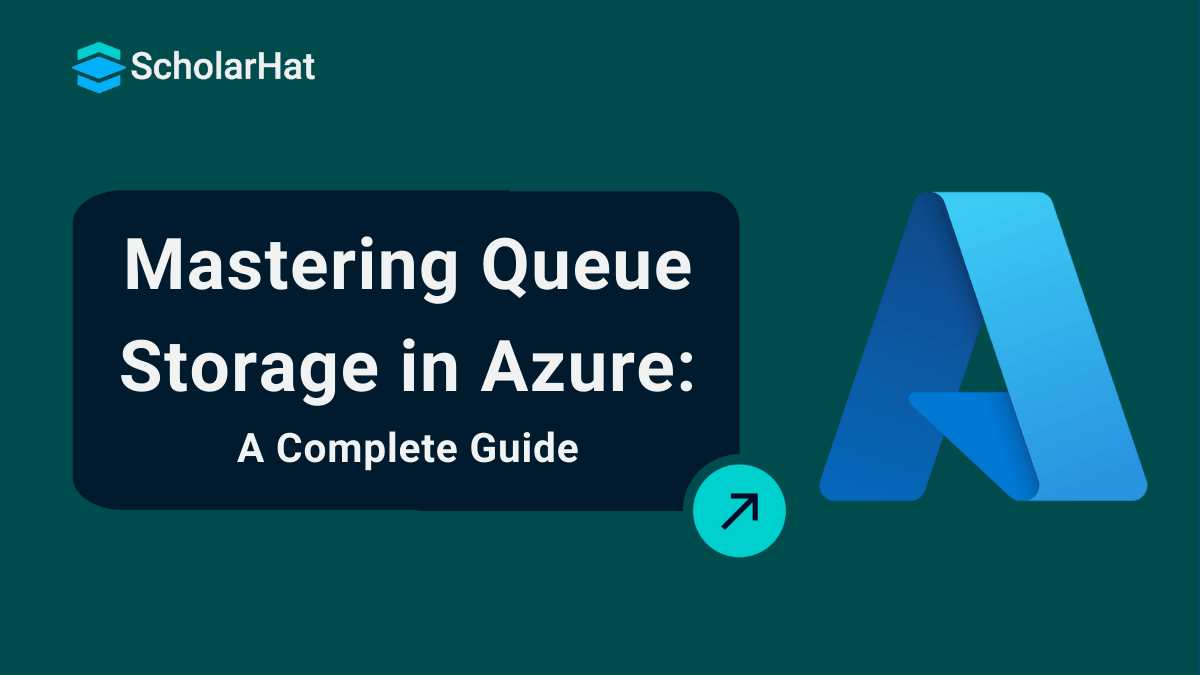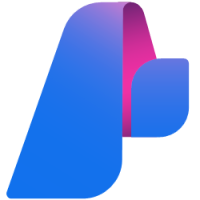27
DecQueue Storage in Azure: Simple and Effective
Queue Storage in Azure is very helpful for developers who need to build apps that handle a lot of messages easily. Imagine you can set up a system where different parts of your app can send and receive messages without talking to each other directly. Azure Queue Storage lets you store many messages in a simple and low-cost way, making your app more flexible and reliable.
In this Azure tutorial, we will learn how Queue Storage works and its main features. You will see how to create message queues, send and receive messages, and use Queue Storage in your app to make it stronger and able to handle more tasks. Certified Azure professionals earn 20% more than non-certified peers. Get your Free Azure Course with Certification today!
| Read More: Top 50 Azure Interview Questions & Answers |
What is Queue Storage in Azure?
- Queue Storage in Azure is a cloud service that allows you to store and manage messages between different application components.
- It enables asynchronous communication, ensuring that messages are reliably queued and processed independently.
- This method helps scale programs and boost performance by decoupling components and allowing them to work at their own speed.
For example, when using Azure Queue Storage, a web application can queue messages for processing by background services or worker roles. This separation of tasks enhances code reusability and simplifies maintenance.
Why Should You Use Queue Storage in Azure?
When developing apps, you may need to manage multiple tasks that cannot all be completed at once. For example, suppose you have an e-commerce app, and customers are placing orders. You don't want your app to slow down since it's busy processing each order right away. Instead, you can place each order in a queue and handle them individually or in batches.
Here are some simple reasons to use Azure Queue Storage:
- Easy Communication: It lets different parts of your app talk to each other without waiting, making everything run smoother.
- Independence: Each part of your application can work on its own, which makes it easier to fix or update things.
- Expandable: Whether you have a few messages or thousands, Queue Storage in Azure can handle it all so your app can grow without issues.
- Safe and Reliable: Messages are kept safe until they're picked up, so you won’t lose important tasks.
- Balanced Workload: It helps spread out tasks evenly so no single part of your app gets overwhelmed.
- Addresses Errors: Well, if a message fails, it can remain in the queue for a later attempt, which makes troubleshooting simpler.
- Economical: It's an affordable option for message management because you just pay for what you use.
All things considered, Azure Queue Storage can improve the performance and manageability of your apps!
How Does Queue Storage Work?
It’s pretty straightforward! You can use Queue Storage in Azure to create a queue, add messages to it, and then process them when ready.
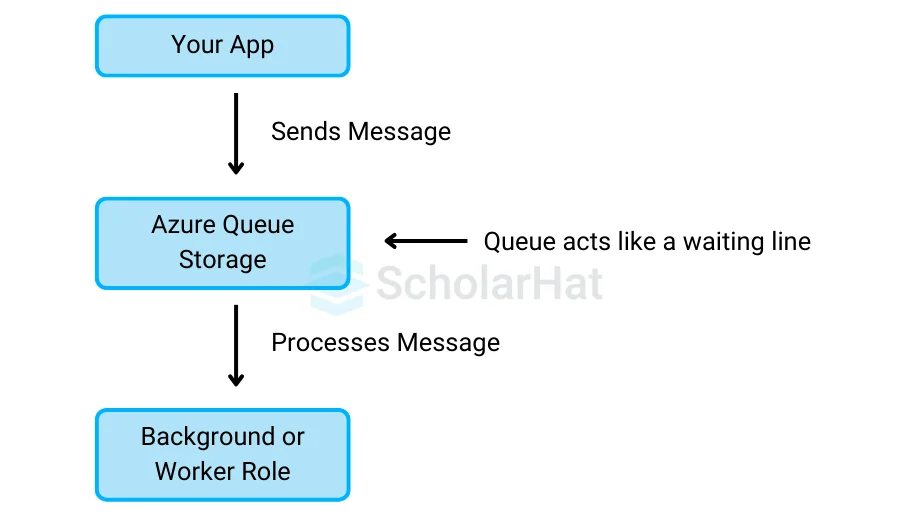
- Message Placement: When your application needs to send a message (like a task), it places that message in a queue.
- Queue as a Waiting Line: The queue acts like a waiting line, where messages stay until they are ready to be processed.
- Asynchronous Processing: Other components of your application can pick up and process messages whenever they're ready, allowing for asynchronous communication.
- Independence of Components: Different sections of your application can work independently without waiting for one another, increasing efficiency.
- Message Longevity: Messages can be held in the queue for a predetermined time, allowing for delayed processing if necessary.
- Scalability: Azure Queue Storage supports handling both a few messages and thousands, enabling your application to scale seamlessly.
- Improved Performance: By decoupling components, Queue Storage in Azure helps improve the overall performance and reliability of your applications.
You can manage queues directly through the Azure portal or use tools like Azure Storage Explorer or code via SDKs to interact with queues.
Key Features of Queue Storage
- High Availability: You can count on Azure Queue Storage to be accessible at all times.
- Huge Capacity: You won't have to worry about running out of room because you can store millions of messages.
- Message Lifespan Customization: You can specify how long a message remains in the queue before being automatically deleted.
- Secure: Azure's integrated encryption makes sure that your messages are safe.
Key Ideas for Azure Queue Storage
1. Queue
A queue in Azure Queue Storage is a logical structure for storing messages until they are retrieved and processed. Each queue can hold a huge number of messages, up to 64 KB in size. Here are some important points concerning queues:
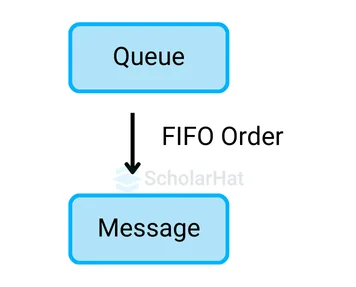
- FIFO Order: Messages in a queue are normally handled in a First-In, First-Out (FIFO) order, which means that the first message added is the first to be processed. This ensures that jobs are completed in the sequence in which they are received.
- Numerous Queues: You can manage distinct workflows or processes by creating numerous queues inside the same storage account. This enables you to categorize messages according to functionality or application requirements.
- Visibility Timeout: When a message is retrieved from the queue, it becomes invisible to other consumers for a specific period (the visibility timeout). If the message is not deleted within this time, it becomes visible again, allowing other consumers to process it.
2. Storage Account
A storage account is a requirement for using Azure Queue Storage and serves as the management layer for your storage resources. Key aspects of a storage account include:
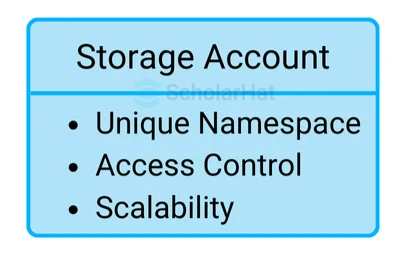
- Unique Namespace: Each storage account has a unique name within Azure, providing a distinct namespace for your resources. This ensures that your queues, blobs, tables, and files are organized under a single account.
- Access Control: Storage accounts provide features for managing access and permissions. You can use Shared Access Signatures (SAS) to grant limited access to your queues without sharing your account keys.
- Scalability and Performance: Azure storage accounts are designed to scale automatically. You can store massive amounts of data, and Azure handles the underlying infrastructure to ensure optimal performance.
3. URL Format
The URL format is essential for accessing queues and messages in Azure Queue Storage. Understanding this format helps you programmatically interact with your queues. Here are the details:
- Standard Format: The URL for accessing a queue typically follows this format:
https://<storage_account_name>.queue.core.windows.net/<queue_name> - Message URLs: Each message can also be referenced by its URL, which is derived from the queue URL. This URL is used when you need to perform operations on specific messages, like retrieving or deleting them.
- REST API: The URL format is crucial for using the REST API to perform operations on your queues. Each action, such as adding a message or retrieving messages, uses specific endpoints in the URL to perform the required action.
4. Message
A message is the fundamental unit of information in Azure Queue Storage, carrying the data that needs to be processed. Here are some important details about messages:
- Content Size: Each message can be up to 64 KB in size. If you need to send larger payloads, consider using blob storage and sending a reference to the blob in your message.
- Message Properties: Messages can have additional properties, such as:
- Time-to-Live (TTL): This property defines how long a message should remain in the queue before it is automatically deleted if not processed. The default is 7 days, but it can be configured.
- Custom Metadata: You can attach metadata to your messages for additional context or categorization.
5. Access and Security
Security is a critical aspect of managing Queue Storage in Azure. Here are some key security features:
- Shared Access Signatures (SAS): You can create SAS tokens to provide restricted access to your queues for a specified period. This is useful for granting temporary access to clients without exposing your account keys.
- Azure Active Directory (AAD): Integrate with Azure AD to manage user access and permissions to your queues based on role-based access control (RBAC).
- Encryption: All data in Azure Queue Storage is encrypted at rest and during transmission, ensuring that your messages remain secure.
Managing Queues Using Azure Storage Explorer
Step 1: Select Your Storage Account
- First, look at the top right corner and select your storage account from the dropdown. If you’ve already added accounts before, you’ll see them listed.
- If not, you can add a new account. It will ask for your login details, and after signing in, you will be connected to your Azure Storage account in Azure Storage Explorer.
- It is like logging in to your email to access your inbox.
Step 2: Create a New Queue
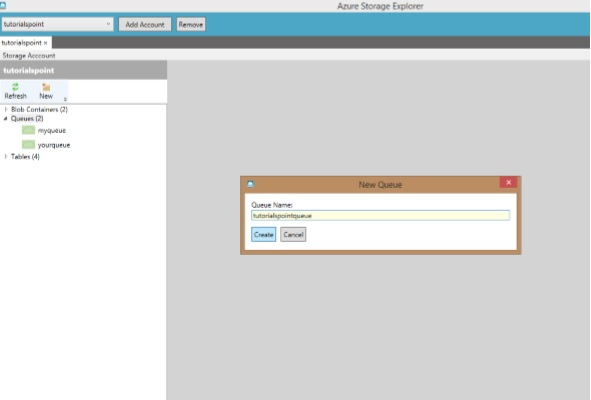
- On the left side, click on 'Queues' and then select 'New' to create a new queue.
- It is like making a new folder in your computer where you’ll keep files.
Step 3: Name Your Queue
- After clicking 'New', enter the name of your queue, and it will be created in your storage account.
- It is like naming a new folder you just created.
Step 4: Manage Messages in the Queue
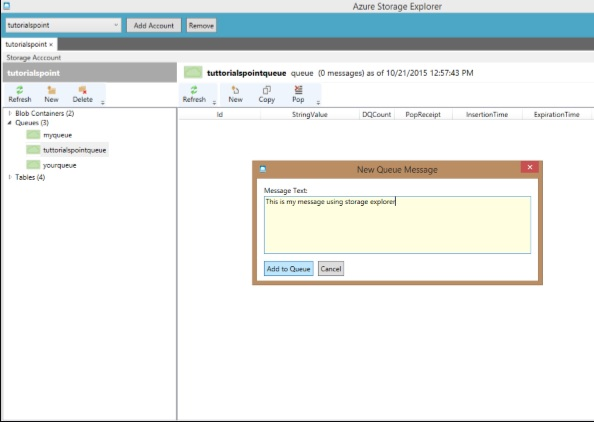
- To add or delete messages, select the queue you made in the left panel.
- From here, you can easily add new messages or delete old ones as needed.
- It is like adding or removing files from a folder.
Common Use Cases for Queue Storage
1. Task Scheduling
- Queue tasks for later processing, such as handling files or images.
- It is like creating a to-do list where tasks are completed one by one.
2. Load Balancing
- Helps distribute tasks evenly across multiple servers or workers.
- It is like splitting chores among team members so no one gets overloaded.
3. Decoupling Components
- Allows different parts of your app to communicate without working simultaneously.
- It is like leaving a note for someone to read and respond to whenever they’re ready.
4. Retry Logic
- Re-queue failed tasks to try again later.
- It is like hitting the resend button when an email doesn’t go through the first time.
5. Asynchronous Workflows
- Handle non-instant tasks (e.g., sending confirmation emails) in the background.
- It is like placing an order online and receiving a confirmation email a few minutes later.
6. Logging and Monitoring
- Store log messages or monitor app activities to track what happened and when.
- It is like keeping a notebook of everything that happens so you can review it later.
7. User Notifications
- Queue notifications (emails, SMS) and process them in batches.
- It is like collecting messages and sending them all at once instead of one by one.
Benefits of Queue Storage in Azure Storage Explorer
1. Easy Queue Management
- You can easily create, view, and manage your queues right from the Explorer.
- It is like having a simple control panel to organize and manage all your messages in one place.
2. Message Handling
- You can add, delete, and peek at messages in your queues without writing any code.
- It is like managing your emails, adding new ones, reading, or deleting them—without needing any extra tools.
3. Cross-Platform Access
- You can use Azure Storage Explorer on Windows, macOS, or Linux, making it accessible no matter what system you use.
- It is like being able to use your email on any device, anywhere.
4. Improved Workflow
- Queue storage helps in handling tasks or messages between different parts of your app, making the workflow smoother.
- It is like a to-do list that helps different teams or sections of your app communicate without getting stuck.
5. Scalability
- It supports large volumes of messages, allowing your application to scale up as needed.
- It is like having an inbox that grows bigger as more messages come in without slowing down.
6. Reliability
- Messages in the queue are stored securely and can be processed later, even if some parts of your app are not working temporarily.
- It is like saving a draft of an important email to send later when everything is ready.
How can I get started with Azure Queues?
1. Create an Azure Storage Account
- If you don’t already have a storage account, you need to create one in the Azure portal.
- It is like opening a new account to store all your files.
- Steps:
- Go to the Azure portal.
- Click on ‘Create a resource’ and choose ‘Storage account’.
- Follow the instructions, give your account a name, select a region, and create the storage account.
2. Install Azure Storage Explorer
- Download and install Azure Storage Explorer on your computer.
- It is like installing a file manager to access your storage account.
3. Connect Your Azure Storage Account to Storage Explorer
- Open Azure Storage Explorer.
- Click ‘Add an Account’ at the top and sign in with your Azure credentials.
- It is like logging into an app to access your storage files.
4. Create a Queue in Azure Storage Explorer
- After connecting your account, look on the left panel and find ‘Queues’ under your storage account.
- Right-click ‘Queues’ and choose ‘Create Queue’.
- Enter a name for your queue and hit ‘OK’.
- It is like making a folder to store messages.
5. Add Messages to Your Queue
- Select the queue you just created.
- Click on ‘Add Message’ and type your message.
- Press ‘OK’ to send it to the queue.
- It is like dropping a note into a mailbox for later use.
6. Process and Manage Messages
- You can view, delete, or update the messages in the queue.
- It is like reading or deleting messages from your inbox when needed.
Summary
Queue Storage in Azure helps you manage messages in your apps easily and reliably. It lets different parts of your app talk to each other without waiting, making everything faster and more dependable. Whether you are handling orders, sending notifications, or running tasks in the background, Queue Storage in Azure makes your process smoother and improves your apps. Embrace the power of Queue Storage to enhance communication between different parts of your applications, improve performance, and ensure a smooth user experience.
Cloud developers with Azure skills earn 30% more on average. Don’t miss out—join our Azure Developer Associate course today!
FAQs
- General-purpose v2 (GPv2) accounts: These accounts offer the latest features, including Azure Queue Storage, along with Blob and Table storage. They provide cost-effective storage options and support tiered storage.
- General-purpose v1 (GPv1) accounts: While these accounts also support Azure Queue Storage, they do not provide the latest features available in GPv2 accounts.
Take our Azure skill challenge to evaluate yourself!

In less than 5 minutes, with our skill challenge, you can identify your knowledge gaps and strengths in a given skill.