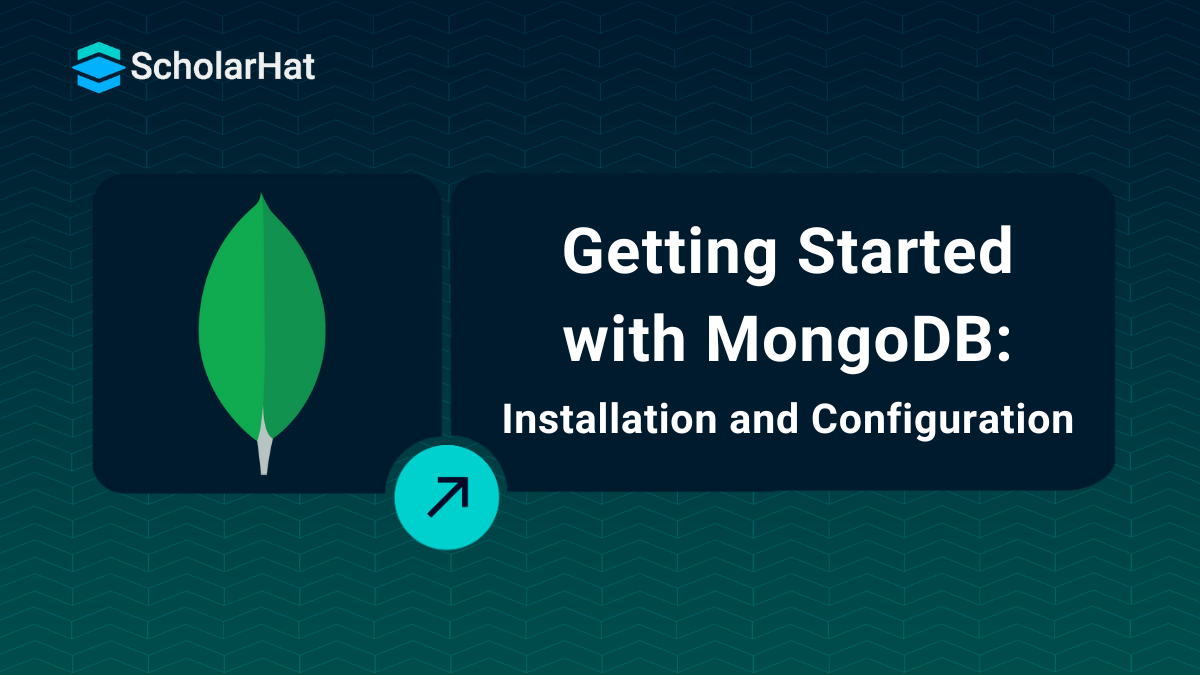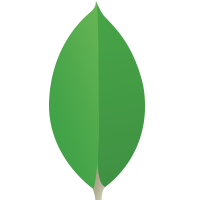29
DecMongoDB Installation and Configuration
Before going to start Hands-On MongoDB, let's first install and configure it. Here, I am using windows OS to install and configure it. First download the latest release of MongoDB from MogoDB Inc. for windows OS.
If you're just starting out, you might also want to check out a MongoDB Certification Free option available online to complement your hands-on learning.
Downloading MongoDB
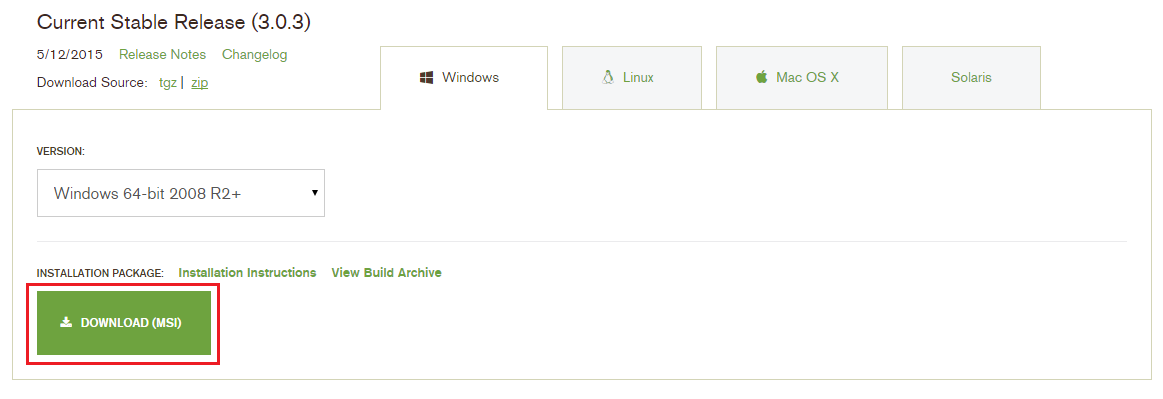
Installing MongoDB
Just do double click on MongoDB setup file and follow the following steps to install it.
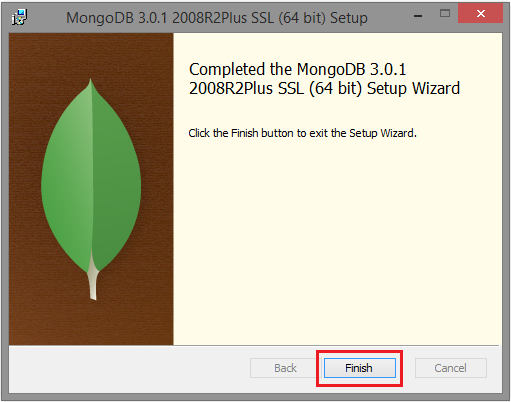

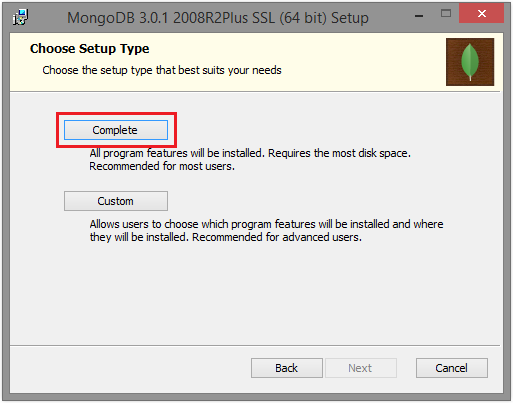
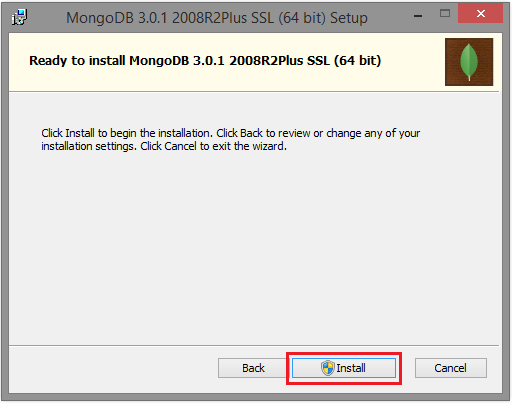


MongoDB server is installed at following location in my machine.
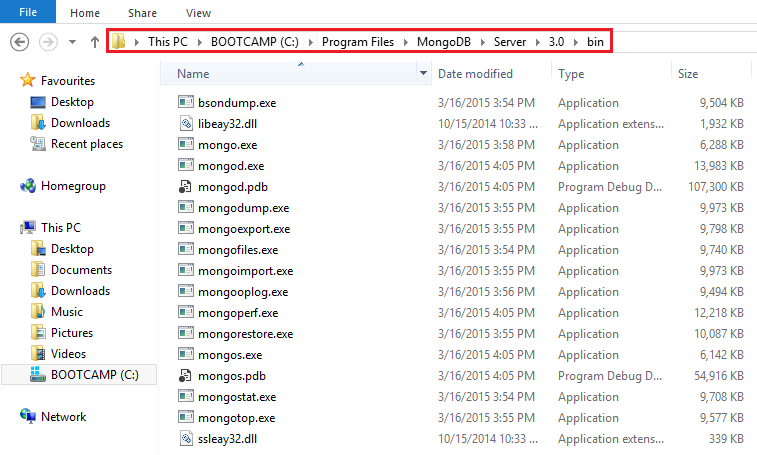
Configuring MongoDB and Working with MongoDB Shell
After installing MongoDB on your windows machine, you need to start the MongoDB shell to manage MongoDB Server. To start it follow the following steps.
Configure the MongoDB path using environment variable
pathfor the user.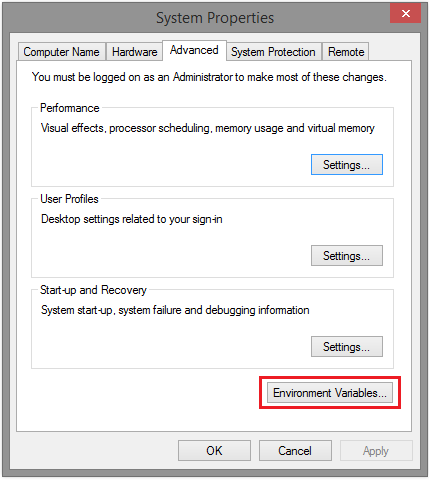
In this variable value just append your
mongodb installation dir path with bin folderusing semicolon (;), like in my case it isC:\Program Files\MongoDB\Server\3.0\bin. Refer the screen shot for it. After that, click OK.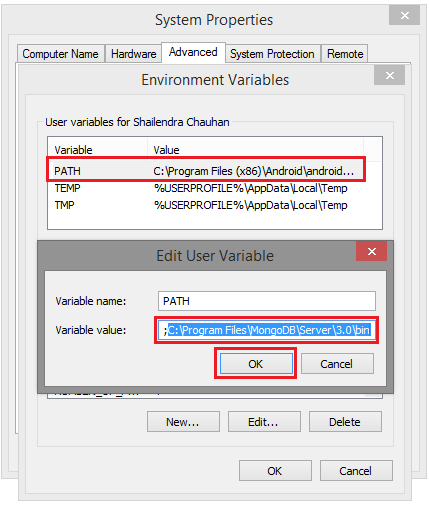
Open Command Prompt and go to your
mongodb installation dir bin foldercd C:\Program Files\MongoDB\Server\3.0\bin
Start MongoDB server by typing
mongod.exeIf successful, your MongoDB server is started as shown below:
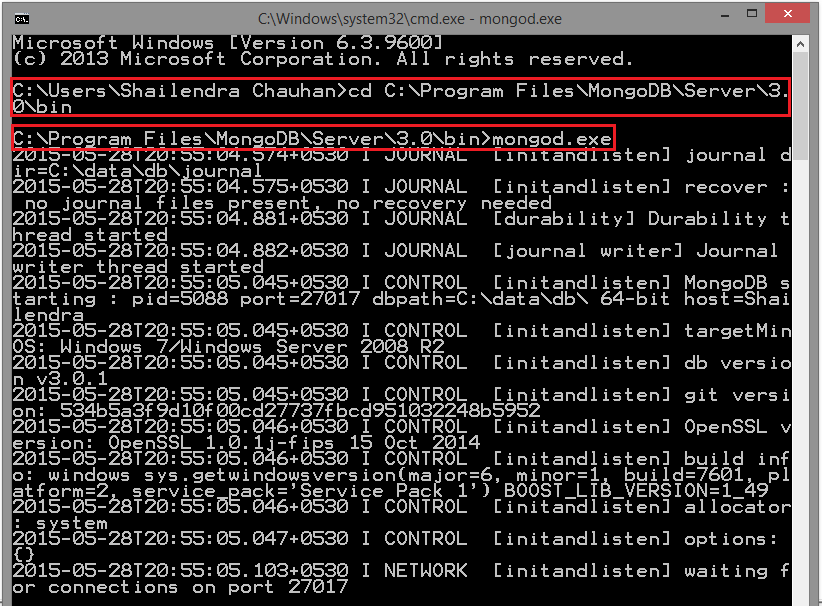
Now open another Command Prompt and run
mongocommand as:mongo
If successful, your MongoDB shell is started as shown below:
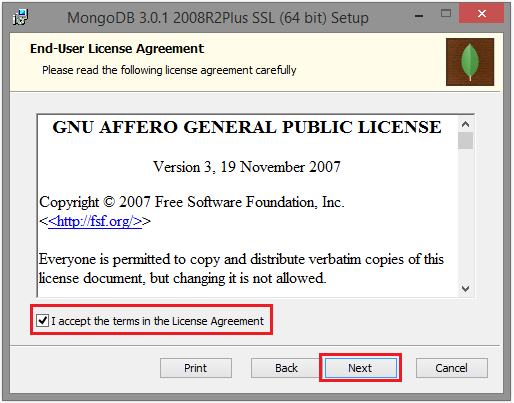
Run
helpcommand to get information about the MongoDB shell.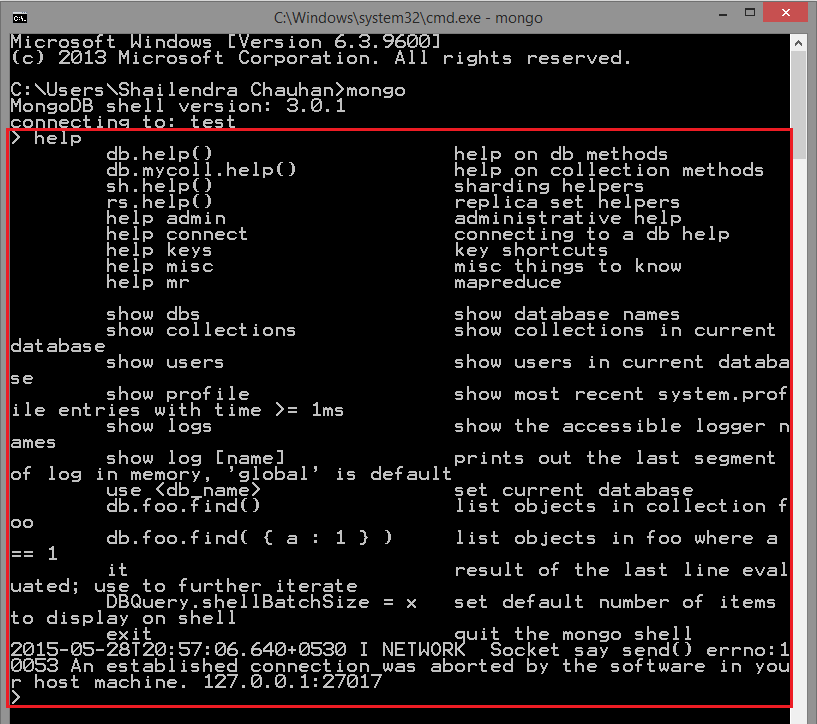
Now it's ready to manage and query your MongoDB database. That's it for now!
| Read More: MongoDB Interview Questions and Answers for Freshers |
What do you think?
I hope you get idea how to install and configure MongoDB on your machine. I would like to have feedback from my blog readers. Your valuable feedback, question, or comments about this article are always welcome.
Also, if you're looking to deepen your understanding, consider enrolling in a MongoDB Free Course to strengthen your foundational skills.
Take our Mongodb skill challenge to evaluate yourself!

In less than 5 minutes, with our skill challenge, you can identify your knowledge gaps and strengths in a given skill.