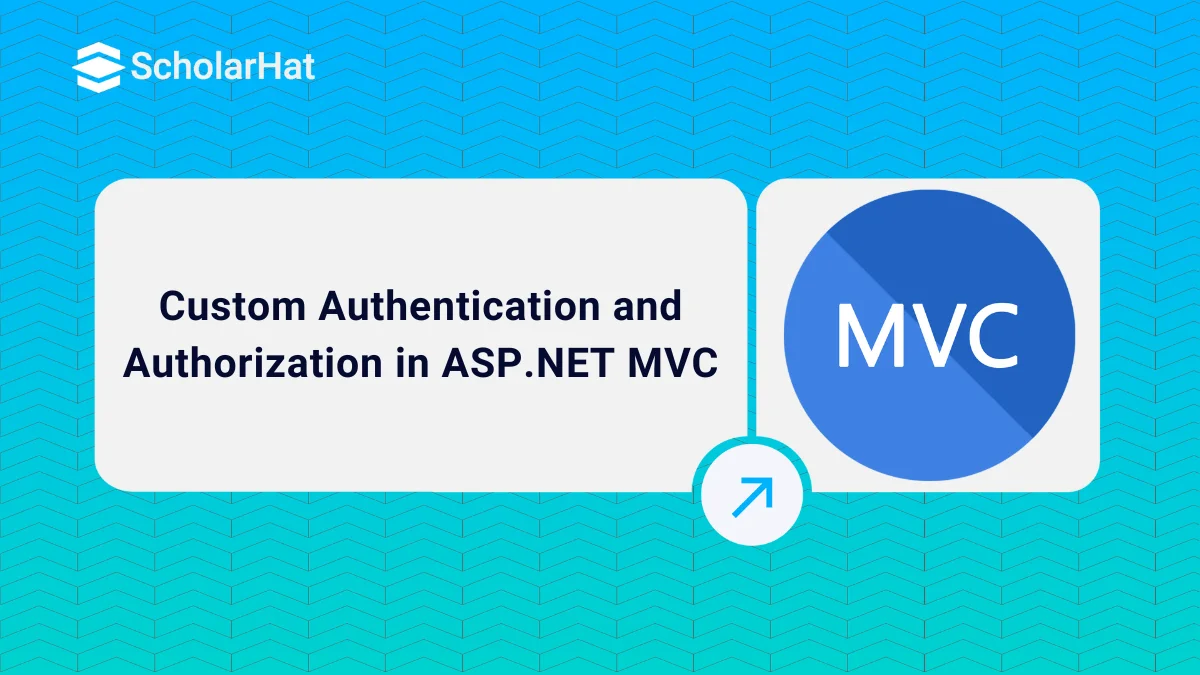26
DecCustom Authentication and Authorization in ASP.NET MVC
Custom Authentication and Authorization in ASP.NET MVC: An Overview
In this MVC Tutorial, we are going to explain How to create a Custom Authentication app. Authentication and authorization in a website project are still critical to give access to users based on their roles. Enroll yourself into ASP.NET MVC Training program to get deeper understanding of its core concepts.
When standard types of authentication do not meet your requirements, you need to modify an authentication mechanism to create a custom solution. A user context has a principle that represents the identity and roles of that user. A user is authenticated by its identity and assigned roles to a user determine about authorization or permission to access resources.
Read More: MVC Interview Questions and Answers
ASP.NET provides IPrincipal and identity interfaces to represent the identity and role of a user. You can create a custom solution by evaluating the IPrincipal and IIdentity interfaces which are bound to the HttpContext as well as the current thread.
public class CustomPrincipal : IPrincipal
{
public IIdentity Identity { get; private set; }
public bool IsInRole(string role)
{
if (roles.Any(r => role.Contains(r)))
{
return true;
}
else
{
return false;
}
}
public CustomPrincipal(string Username)
{
this.Identity = new GenericIdentity(Username);
}
public int UserId { get; set; }
public string FirstName { get; set; }
public string LastName { get; set; }
public string[] roles { get; set; }
}
Now you can put these CustomPrincipal objects into the thread’s current principle property and into the HttpContext’s User property to accomplish your custom authentication and authorization process.
ASP.NET Forms Authentication
ASP.NET forms authentication occurs after IIS authentication is completed. You can configure form authentication by using form elements within the web. config file of your application. The default attribute values for form authentication are shown below:
<system.web>
<authentication mode="Forms">
<forms loginUrl="Login.aspx"
protection="All"
timeout="30"
name=".ASPXAUTH"
path="/"
requireSSL="false"
slidingExpiration="true"
defaultUrl="default.aspx"
cookieless="UseDeviceProfile"
enableCrossAppRedirects="false" />
</authentication>
</system.web>
The FormsAuthentication class creates the authentication cookie automatically when the SetAuthCookie() or RedirectFromLoginPage() methods are called. The value of the authentication cookie contains a string representation of the encrypted and signed FormsAuthenticationTicket object.
You can create the FormsAuthenticationTicket object by specifying the cookie name, version of the cookie, directory path, issue date of the cookie, expiration date of the cookie, whether the cookie should be persisted, and optionally user-defined data as shown below:
FormsAuthenticationTicket ticket = new FormsAuthenticationTicket(1,
"userName",
DateTime.Now,
DateTime.Now.AddMinutes(30), // value of time out property
false, // Value of IsPersistent property
String.Empty,
FormsAuthentication.FormsCookiePath);
Now, you can encrypt this ticket by using the Encrypt method FormsAuthentication class as given below:
string encryptedTicket = FormsAuthentication.Encrypt(ticket);
Note
To encrypt the FormsAuthenticationTicket ticket set the protection attribute of the forms element to All or Encryption.
Read More: Introduction to ASP.NET MVC
Custom Authorization
ASP.NET MVC provides an Authorization filter to authorize a user. This filter can be applied to an action, a controller, or even globally. This filter is based on the AuthorizeAttribute class. You can customize this filter by overriding the OnAuthorization() method as shown below:
public class CustomAuthorizeAttribute : AuthorizeAttribute
{
public string UsersConfigKey { get; set; }
public string RolesConfigKey { get; set; }
protected virtual CustomPrincipal CurrentUser
{
get { return HttpContext.Current.User as CustomPrincipal; }
}
public override void OnAuthorization(AuthorizationContext filterContext)
{
if (filterContext.HttpContext.Request.IsAuthenticated)
{
var authorizedUsers = ConfigurationManager.AppSettings[UsersConfigKey];
var authorizedRoles = ConfigurationManager.AppSettings[RolesConfigKey];
Users = String.IsNullOrEmpty(Users) ? authorizedUsers : Users;
Roles = String.IsNullOrEmpty(Roles) ? authorizedRoles : Roles;
if (!String.IsNullOrEmpty(Roles))
{
if (!CurrentUser.IsInRole(Roles))
{
filterContext.Result = new RedirectToRouteResult(new
RouteValueDictionary(new { controller = "Error", action = "AccessDenied" }));
// base.OnAuthorization(filterContext); //returns to login url
}
}
if (!String.IsNullOrEmpty(Users))
{
if (!Users.Contains(CurrentUser.UserId.ToString()))
{
filterContext.Result = new RedirectToRouteResult(new
RouteValueDictionary(new { controller = "Error", action = "AccessDenied" }));
// base.OnAuthorization(filterContext); //returns to login url
}
}
}
}
}
User Authentication
A user will be authenticated if the IsAuthenticated property returns true. For authenticating a user you can use one of the following two ways:
Thread.CurrentPrincipal.Identity.IsAuthenticated
HttpContext.Current.User.Identity.IsAuthenticated
Designing Data Model
Now it’s time to create data access model classes for creating and accessing Users and Roles as shown below:
public class User
{
public int UserId { get; set; }
[Required]
public String Username { get; set; }
[Required]
public String Email { get; set; }
[Required]
public String Password { get; set; }
public String FirstName { get; set; }
public String LastName { get; set; }
public Boolean IsActive { get; set; }
public DateTime CreateDate { get; set; }
public virtual ICollection<Role> Roles { get; set; }
}
public class Role
{
public int RoleId { get; set; }
[Required]
public string RoleName { get; set; }
public string Description { get; set; }
public virtual ICollection<User> Users { get; set; }
}
Defining Database Context with Code First Mapping between User and Role
Using the Entity Framework code first approach, create a DataContext having User and Role entities with its relational mapping details as shown below:
public class DataContext : DbContext
{
public DataContext()
: base("DefaultConnection")
{
}
protected override void OnModelCreating(DbModelBuilder modelBuilder)
{
modelBuilder.Entity<User>()
.HasMany(u => u.Roles)
.WithMany(r=>r.Users)
.Map(m =>
{
m.ToTable("UserRoles");
m.MapLeftKey("UserId");
m.MapRightKey("RoleId");
});
}
public DbSet<User> Users { get; set; }
public DbSet<Role> Roles { get; set; }
}
Code First Database Migrations
With the help of entity framework code, first database migrations create the database named Security in the SQL Server. Run the following command through the Visual Studio Package Manager Console to migrate your code into the SQL Server database.
After running the first command i.e. enabling migrations for your project, add seed data to Configuration.cs file of Migrations folder as shown below:
protected override void Seed(Security.DAL.DataContext context)
{
Role role1 = new Role { RoleName = "Admin" };
Role role2 = new Role { RoleName = "User" };
User user1 = new User { Username = "admin", Email = "admin@ymail.com", FirstName = "Admin", Password = "123456", IsActive = true, CreateDate = DateTime.UtcNow, Roles = new List() };
User user2 = new User { Username = "user1", Email = "user1@ymail.com", FirstName = "User1", Password = "123456", IsActive = true, CreateDate = DateTime.UtcNow, Roles = new List() };
user1.Roles.Add(role1);
user2.Roles.Add(role2);
context.Users.Add(user1);
context.Users.Add(user2);
}
When the above three commands are executed successfully, as shown above, the following database will be created in your SQL Server.
Solution Structure
Designing the View Model
Create a view model class for handling the login process as given below:
public class LoginViewModel
{
[Required]
[Display(Name = "User name")]
public string Username { get; set; }
[Required]
[DataType(DataType.Password)]
[Display(Name = "Password")]
public string Password { get; set; }
[Display(Name = "Remember me?")]
public bool RememberMe { get; set; }
}
public class CustomPrincipalSerializeModel
{
public int UserId { get; set; }
public string FirstName { get; set; }
public string LastName { get; set; }
public string[] roles { get; set; }
}
Forms Authentication Initialization
public class AccountController : Controller
{
DataContext Context = new DataContext();
//
// GET: /Account/
public ActionResult Index()
{
return View();
}
[HttpPost]
public ActionResult Index(LoginViewModel model, string returnUrl = "")
{
if (ModelState.IsValid)
{
var user = Context.Users.Where(u => u.Username == model.Username && u.Password == model.Password).FirstOrDefault();
if (user != null)
{
var roles=user.Roles.Select(m => m.RoleName).ToArray();
CustomPrincipalSerializeModel serializeModel = new CustomPrincipalSerializeModel();
serializeModel.UserId = user.UserId;
serializeModel.FirstName = user.FirstName;
serializeModel.LastName = user.LastName;
serializeModel.roles = roles;
string userData = JsonConvert.SerializeObject(serializeModel);
FormsAuthenticationTicket authTicket = new FormsAuthenticationTicket(
1,
user.Email,
DateTime.Now,
DateTime.Now.AddMinutes(15),
false, //pass here true, if you want to implement remember me functionality
userData);
string encTicket = FormsAuthentication.Encrypt(authTicket);
HttpCookie faCookie = new HttpCookie(FormsAuthentication.FormsCookieName, encTicket);
Response.Cookies.Add(faCookie);
if(roles.Contains("Admin"))
{
return RedirectToAction("Index", "Admin");
}
else if (roles.Contains("User"))
{
return RedirectToAction("Index", "User");
}
else
{
return RedirectToAction("Index", "Home");
}
}
ModelState.AddModelError("", "Incorrect username and/or password");
}
return View(model);
}
[AllowAnonymous]
public ActionResult LogOut()
{
FormsAuthentication.SignOut();
return RedirectToAction("Login", "Account", null);
}
}
public class MvcApplication : System.Web.HttpApplication
{
protected void Application_Start()
{
AreaRegistration.RegisterAllAreas();
WebApiConfig.Register(GlobalConfiguration.Configuration);
FilterConfig.RegisterGlobalFilters(GlobalFilters.Filters);
RouteConfig.RegisterRoutes(RouteTable.Routes);
BundleConfig.RegisterBundles(BundleTable.Bundles);
Database.SetInitializer<DataContext>(new DataContextInitilizer());
}
protected void Application_PostAuthenticateRequest(Object sender, EventArgs e)
{
HttpCookie authCookie = Request.Cookies[FormsAuthentication.FormsCookieName];
if (authCookie != null)
{
FormsAuthenticationTicket authTicket = FormsAuthentication.Decrypt(authCookie.Value);
CustomPrincipalSerializeModel serializeModel = JsonConvert.DeserializeObject<CustomPrincipalSerializeModel>(authTicket.UserData);
CustomPrincipal newUser = new CustomPrincipal(authTicket.Name);
newUser.UserId = serializeModel.UserId;
newUser.FirstName = serializeModel.FirstName;
newUser.LastName = serializeModel.LastName;
newUser.roles = serializeModel.roles;
HttpContext.Current.User = newUser;
}
}
}
Base Controller for Accessing Current User
Create a base controller for accessing your User data in your all controllers. Inherit, your all controller from this base controller to access user information from the UserContext.
public class BaseController : Controller
{
protected virtual new CustomPrincipal User
{
get { return HttpContext.User as CustomPrincipal; }
}
}
public class HomeController : BaseController
{
//
// GET: /Home/
public ActionResult Index()
{
string FullName = User.FirstName + " " + User.LastName;
return View();
}
}
Base View Page for Accessing Current User
Create a base class for all your views for accessing your User data in your all views as shown below:
public abstract class BaseViewPage : WebViewPage
{
public virtual new CustomPrincipal User
{
get { return base.User as CustomPrincipal; }
}
}
public abstract class BaseViewPage<TModel> : WebViewPage<TModel>
{
public virtual new CustomPrincipal User
{
get { return base.User as CustomPrincipal; }
}
}
Register this class within the \Views\Web.config as the base class for all your views as given below:
<system.web.webPages.razor>
<!--Other code has been removed for clarity-->
<pages pageBaseType="Security.DAL.Security.BaseViewPage">
<namespaces>
<!--Other code has been removed for clarity-->
</namespaces>
</pages>
</system.web.webPages.razor>
Now you can access the authenticated user information on all your view in an easy and simple way as shown below in Admin View:
@{
ViewBag.Title = "Index";
Layout = "~/Views/Shared/_AdminLayout.cshtml";
}
<h4>Welcome : @User.FirstName</h4>
<h1>Admin DashBoard</h1>
Login View
@model Security.Models.LoginViewModel
@{
ViewBag.Title = "Index";
}
@using (Html.BeginForm())
{
@Html.AntiForgeryToken()
<div class="form-horizontal">
<h4>User Login</h4>
<hr />
@Html.ValidationSummary(true)
<div class="form-group">
@Html.LabelFor(model => model.Username, new { @class = "control-label col-md-2" })
<div class="col-md-10">
@Html.EditorFor(model => model.Username)
@Html.ValidationMessageFor(model => model.Username)
</div>
</div>
<div class="form-group">
@Html.LabelFor(model => model.Password, new { @class = "control-label col-md-2" })
<div class="col-md-10">
@Html.EditorFor(model => model.Password)
@Html.ValidationMessageFor(model => model.Password)
</div>
</div>
<div class="form-group">
@Html.LabelFor(model => model.RememberMe, new { @class = "control-label col-md-2" })
<div class="col-md-10">
@Html.EditorFor(model => model.RememberMe)
@Html.ValidationMessageFor(model => model.RememberMe)
</div>
</div>
<div class="form-group">
<div class="col-md-offset-2 col-md-10">
<input type="submit" value="Login" class="btn btn-default" />
</div>
</div>
</div>
}
Applying CustomAuthorize Attribute
To make secure your admin or user pages, decorate your Admin and User controllers with CustomAuthorize attribute as defined above and specify the uses or roles to access admin and user pages.
[CustomAuthorize(Roles= "Admin")]
// [CustomAuthorize(Users = "1")]
public class AdminController : BaseController
{
//
// GET: /Admin/
public ActionResult Index()
{
return View();
}
}
[CustomAuthorize(Roles= "User")]
// [CustomAuthorize(Users = "1,2")]
public class UserController : BaseController
{
//
// GET: /User/
public ActionResult Index()
{
return View();
}
}
You can also specify the Roles and Users within your web.config as a key to avoid hard code values for Users and Roles at the controller level.
<add key="RolesConfigKey" value="Admin"/>
<add key="UsersConfigKey" value="2,3"/>
Use one of these keys within the CustomAuthorize attribute as shown below:
//[CustomAuthorize(RolesConfigKey = "RolesConfigKey")]
[CustomAuthorize(UsersConfigKey = "UsersConfigKey")]
public class AdminController : BaseController
{
//
// GET: /Admin/
public ActionResult Index()
{
return View();
}
}
[CustomAuthorize(RolesConfigKey = "RolesConfigKey")]
// [CustomAuthorize(UsersConfigKey = "UsersConfigKey")]
public class UserController : BaseController
{
//
// GET: /User/
public ActionResult Index()
{
return View();
}
}
Test your Application
When you run your application and will login into the application using user1, you will be redirected to User dashboard as shown below:
When the user tries to access unauthorized pages such as the Admin dashboard using the URL: http://localhost:11681/Admin, he will get the custom error page as shown below:
Summary
I hope you will enjoy the tips while implementing role-based or user-based security in your ASP.NET MVC application. I would like to have feedback from my blog readers. Your valuable feedback, questions, or comments about this article are always welcome. Enjoy Coding..!
For more knowledge of the core concepts of ASP.NET MVC, consider enrolling in our ASP.NET MVC Certification Course to get your hands on the best comprehensive training program.