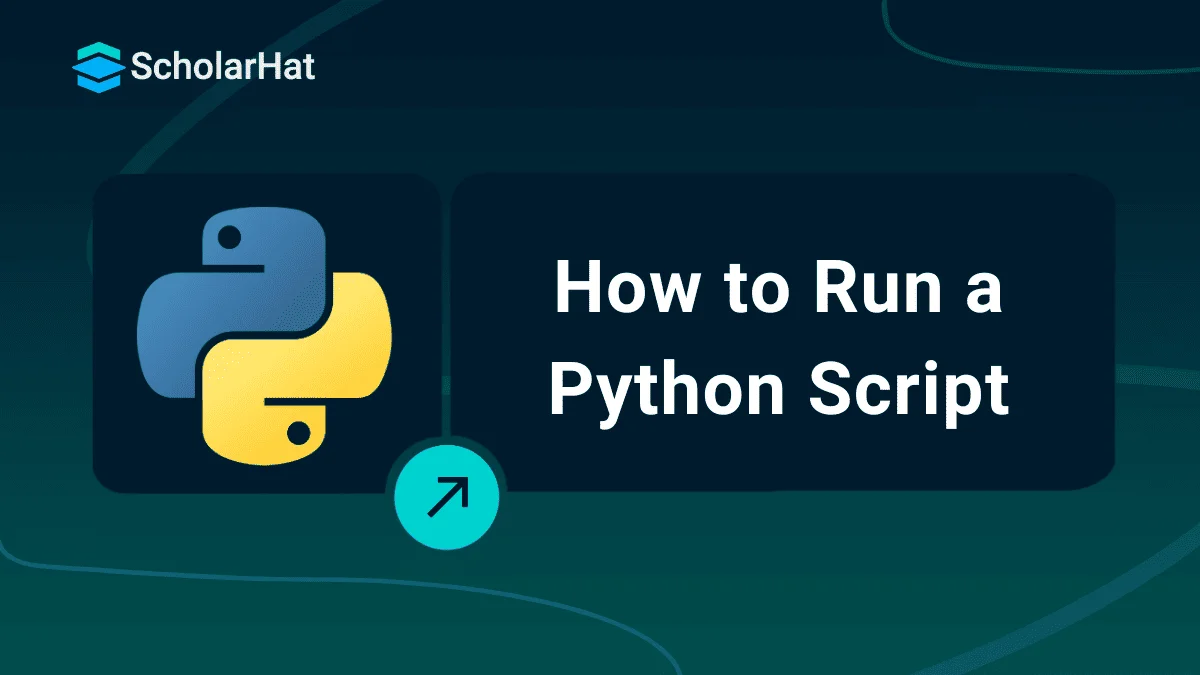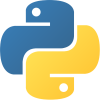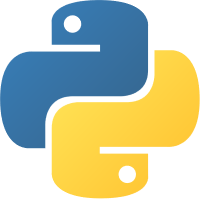15
JanHow to Run a Python Script- A Step by Step Guide
How to Run a Python Script
Hey there! So, you’ve got a Python script and you're ready to see it running, but you don't know exactly where to start? No need to worry, you have come to the right place! Running a Python script is easier than you might think, even if you're new to programming.
Through this Python Tutorial, I'll tell you the simple steps on How to run a Python script, How to run a Python script in terminal, and much more. Python is the #1 skill for tech’s future. Don’t lag—join our Free Python Course and code your way to success!
| Read More: Top 50 Python Interview Questions and Answers |
What Are Scripts and Modules?
Before we start running Python scripts, let's understand what exactly we're working with. In Python Programming,
- A script is a file containing a series of instructions that tells Python what steps to follow to execute a specific outcome you want. These instructions can be anything from simple arithmetic operations to complex algorithms.
- Modules in Python are like toolkits that have pre-made functions and variables that can be used in your scripts. They help in organizing the code and make it easier to reuse certain functions across different scripts.
Running Python Scripts in Terminal: The Basics
Now, let's talk about how to actually run those Python scripts using the terminal. Think of the terminal as a command center for your computer – it's where you can type in commands to make things happen. Running a Python script in the terminal is like giving your computer a set of instructions written in Python code and asking it to execute them. Below are the steps discussed to run your Python script in a Terminal:
- To start, open up your terminal window. If you're using Windows, you can find it by searching for "Command Prompt" or "PowerShell" in the Start menu. If you're on macOS or Linux, you can usually find it by searching for "Terminal" in your applications.
- Once you've got your terminal open, navigate to the directory where your Python script is located using the cd command. For example, if your script is in a folder called "my_scripts" on your desktop, you'd type cd Desktop/my_scripts and press Enter.
- Now that you're in the right directory, you can run your Python script by typing python script_name.py and pressing Enter. Replace "script_name.py" with the name of your actual Python script file.
And that's it! Your Python script should now run in the terminal, and you'll see any output or results right there in front of you. Easy, right?
How to run a Python script in Linux?
If you're using Linux, running a Python script in Python 3 is quite straightforward. First, open your terminal. Navigate to the directory where your script is located using the cd command. For example:
cd path/to/your/script
python3 script_name.py
Running Python Scripts as Executables
You can also run Python scripts as executables on Unix-like systems. First, add the shebang line at the top of your script:#!/usr/bin/env python3
chmod +x script_name.py
./script_name.py
How to Run Python on Windows
On Windows, Command Prompt can be used to run the Python scripts with ease. Just open Command Prompt and use the cd command to go to your script's directory:cd path\to\your\script
python script_name.py
How to run a Python file in vscode?
- Open the terminal in VSCode by pressing `Ctrl + ``.
- Navigate to your script's directory.
- Run the script with python script_name.py.
| Read More: Python Developer Salary |
Running Python command line argument
In your script, you can handle arguments using the sys module:
import sys
print(sys.argv)
python script_name.py arg1 arg2
Running Python Scripts from a File Manager
- Right-click the Python file.
- Select "Open with Python" or an equivalent option.
Ensure your system is configured to recognize .py files with the Python interpreter.
How to run Python script directly in Kivy file?
Kivy is an open-source framework for Python. It is used for developing applications that are multi-platform. To run a Python script within a Kivy application, integrate the script with your Kivy .kv file. Here's a basic example:# main.py
from kivy.app import App
from kivy.uix.label import Label
class MyApp(App):
def build(self):
return Label(text="Hello, Kivy!")
if __name__ == "__main__":
MyApp().run()
python main.py
How to Run a Python Script using Docker?
FROM python:3.8
COPY script_name.py /
CMD ["python", "./script_name.py"]
docker build -t my-python-script .
docker run my-python-script
Running Python Scripts using an IDE or a Text Editor
- Open your project.
- Right-click your Python script and select "Run".
In Sublime Text, ensure you have the SublimeREPL package installed. Open your script and use Ctrl + B to run it.
Conclusion
FAQs
- Open your terminal and go to the directory where the file is using the cd command.
- Type 'python script_name.py' and press Enter.
- Open Command Prompt and go to the directory where your script is using the cd command.
- Type 'python script_name.py' and your file will run.
- Open Command Prompt and go to your script's directory using the cd command.
- Type 'python script_name.py' and press Enter.
Take our Python skill challenge to evaluate yourself!

In less than 5 minutes, with our skill challenge, you can identify your knowledge gaps and strengths in a given skill.