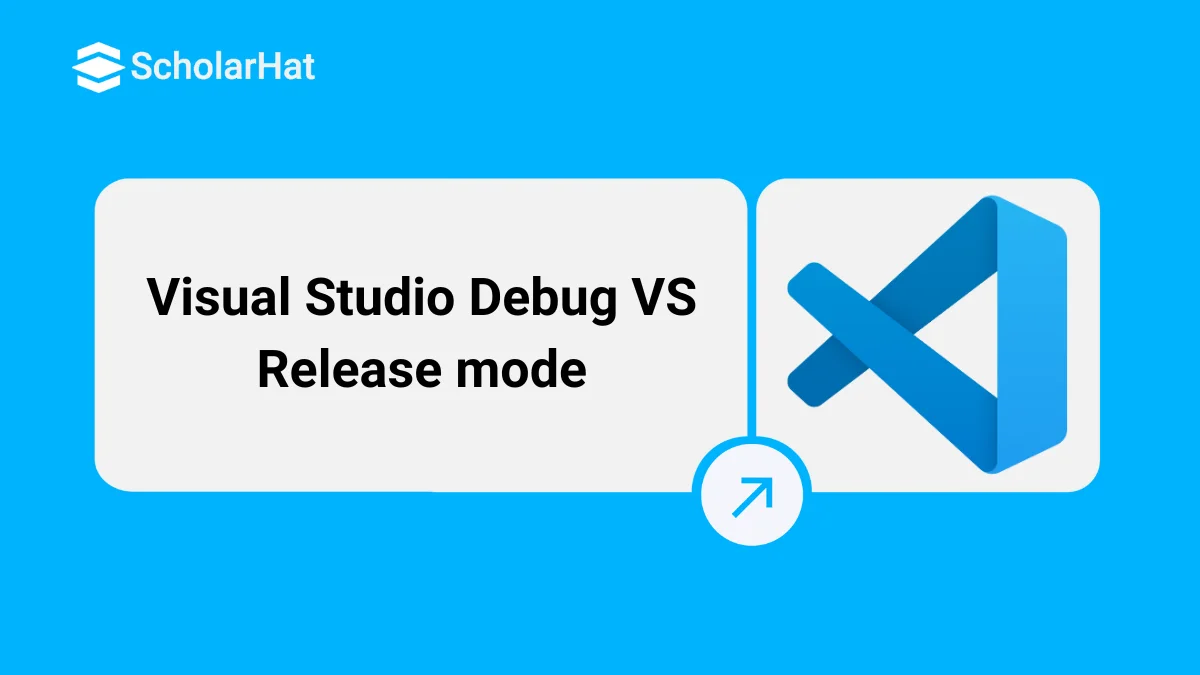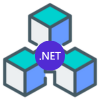06
DecVisual Studio Debug VS Release mode
When we want to deploy our web application to live/local server, then we have two options for making built – Release mode and Debug mode. Both the modes have own importance and characteristics. The details about Release mode and Debug mode are as:
Debug Mode
Developer use debug mode for debugging the web application on live/local server. Debug mode allow developers to break the execution of program using interrupt 3 and step through the code. Debug mode has below features:
Less optimized code
Some additional instructions are added to enable the developer to set a breakpoint on every source code line.
More memory is used by the source code at runtime.
Scripts & images downloaded by webresource.axd are not cached.
It has big size, and runs slower.
Release Mode
Developer use release mode for final deployment of source code on live server. Release mode dlls contain optimized code and it is for customers. Release mode has below features:
More optimized code
Some additional instructions are removed and developer can’t set a breakpoint on every source code line.
Less memory is used by the source code at runtime.
Scripts & images downloaded by webresource.axd are cached.
It has small size, and runs fast.
Note
There is no difference in functionality of a debug dll and a release dll. usually, when we compile code in debug mode, we have a corresponding .pdb (program database) file. This .pdb file contains information that enables the debugger to map the generated IL (intermediate language) to source code line number. It also contains the names of local variables in the source code.
Set Compilation Mode in Visual Studio

We can set the compile mode in visual studio as shown in below fig.
What do you think?
In this article I try to explain, release mode advantage over debug mode. I hope after reading this article you will be able to use this trick in your code. I would like to have feedback from my blog readers. Please post your feedback, question, or comments about this article.