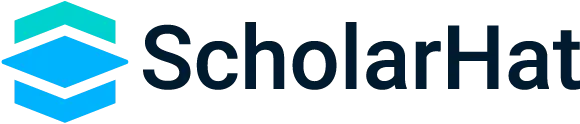HTML5 Forms
Input Element:
The input element is a fundamental form element that enables users to input various types of data such as text, numbers, checkboxes, etc.
Example:
<input type="text" name="username" placeholder="Enter your username">Text Type:
The text type is an input element used for single-line text input, such as names, emails, or passwords.
Example:
<input type="text" name="name" placeholder="Enter your name">Checkbox Type:
The checkbox type is a form element that allows users to select multiple options from a list. It presents a box that can be checked or unchecked to indicate a choice.
Example:
<input type="checkbox" name="fruits" value="apple"> Apple
<input type="checkbox" name="fruits" value="banana"> Banana
<input type="checkbox" name="fruits" value="orange"> Orange
Radio Button Type:
The radio button type is an input element that allows users to choose only one option from a list of mutually exclusive choices.
Example:
<input type="radio" name="gender" value="male"> Male
<input type="radio" name="gender" value="female"> Female
Number Type:
The number type is an input element that allows users to enter numeric values, optionally with specified minimum and maximum constraints.
Example:
<label for="quantity">Quantity:</label>
<input type="number" id="quantity" name="quantity" min="1" max="10">
Password Type:
The password type is an input element that allows users to enter a secure, masked password.
Example:
<input type="password" name="password" placeholder="Enter your password">Textarea Element:
The textarea element is used to create a multiline text input field, allowing users to enter longer text or comments.
Example:
<textarea name="message" rows="4" cols="50">Enter your message here…</textarea>Select Element:
The select element creates a dropdown list from which users can choose one option.
Example:
<select name="country">
<option value="usa">USA</option>
<option value="uk">UK</option>
<option value="canada">Canada</option>
</select>
Datalist Element:
The datalist element provides a list of predefined options for an input element with an autocomplete feature.
Example:
<input list="colors" name="color">
<datalist id="colors">
<option value="Red">
<option value="Blue">
<option value="Green">
</datalist>
Label Element:
The label element provides a label or description for form elements, improving accessibility and user experience.
Example:
<label for="username">Username:</label>
<input type="text" id="username" name="username">
Form Element:
The form element is used to create a container for other form elements, enabling users to input and submit data to a server.
Example:
<form action="/submit_form" method="post">
<!-- Form elements go here -->
</form>
Submittable Input:
A submittable input is any form element that allows users to provide data to be submitted when the form is submitted.
Example:
<input type="text" name="email" placeholder="Enter your email" required>Input name Attribute:
The name attribute is used to associate a form element's value with the data that will be sent to the server upon form submission.
Example:
<input type="text" name="username" placeholder="Enter your username">required Attribute:
The required attribute is used to indicate that a form element must be filled out before the form can be submitted.
Example:
<input type="text" name="name" placeholder="Enter your name" required>max Attribute:
The max attribute is used to specify the maximum value allowed for number inputs or dates.
Example:
<input type="number" name="age" max="100">min Attribute:
The min attribute sets the minimum value allowed for number inputs or dates.
Example:
<input type="number" name="quantity" min="1">minlength Attribute:
The minlength attribute sets the minimum number of characters required for a text-based form element.
Example:
<input type="text" name="username" minlength="5" placeholder="Enter at least 5 characters">maxlength Attribute:
The maxlength attribute sets the maximum number of characters a user can input in a text-based form element.
Example:
<input type="text" name="message" maxlength="100">pattern Attribute:
The pattern attribute is used to enforce a specific regex pattern for input validation.
Example:
<input type="text" name="zip" pattern="[0-9]{5}" title="Five-digit zip code">Range Type:
The range type is an input element that allows users to select a value from a specified range using a slider.
Example:
<label for="volume">Volume:</label>
<input type="range" id="volume" name="volume" min="0" max="100">
Submitting a Form:
Submitting a form is the process of sending data entered by the user to the server for processing or storage.
Example:
<form action="/submit_form" method="post">
<!-- Form elements go here -->
<input type="submit" value="Submit">
</form>
HTML Form Validators:
HTML5 provides built-in form validation using attributes like required, pattern, min, max, etc., to enforce data correctness.
Example:
<input type="email" name="email" placeholder="Enter your email" required>
<input type="date" name="dob" max="2003-01-01">